How to download videos from Youtube in 1080p, 2k, 4k on iPhone
How to download videos and music from YouTube to iPhone, iPad? Today I will introduce and guide you on how to use the website Y2meta.to to download mp3, mp4 videos and music from YouTube to your iPhone or iPad easily.
Y2meta.to is a free Youtube video downloading website, allowing you to download videos and mp3, mp4 music from Youtube with the best quality. Supports converting Youtube videos to mp3 quickly without having to wait like other tools.
This tool operates on a web browser, helping you download any video on Youtube without having to install any software. It is developed and operated by an experienced team and is constantly updated to provide the best experience for users.
Copy Youtube link
To download Youtube videos to your device, you need to get the Youtube video link first. Follow below steps to get Youtube video link.
Step 1: Open the Youtube app, find the video you want to download and press the Share button.
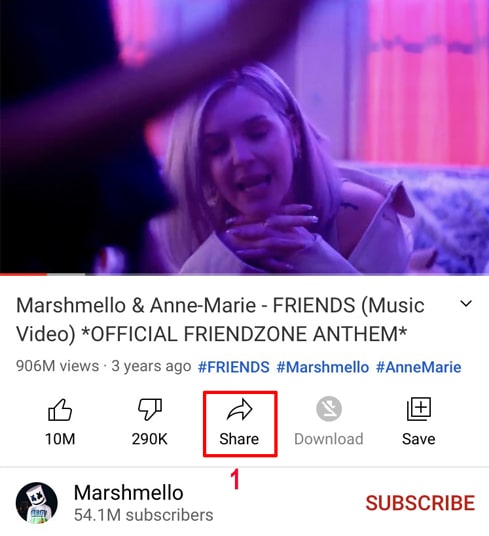
Step 2: Click Copy Link option to get Youtube video link.
After getting the Youtube video link, you can follow the instructions in one of the two ways below to download the video.
Method 1: Works with iOS 13+ and iPadOS 13+
Step 1: Visit the Y2meta.to website using the Safari browser on your iPhone or iPad.
Step 2: Paste the copied Youtube video link into the input box on Y2meta and press the Download button.
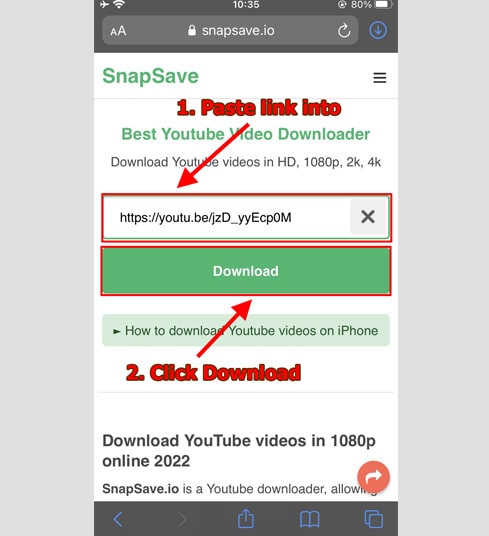
Step 3: Choose format and quality
- Select the format (MP3 or MP4) and the quality you want to download (from 144p to 1080p - Depending on the original quality of the YouTube video).
- Click the Get link button to start converting Youtube to MP3 or MP4.

Step 4: Download Youtube videos to your device
After the MP4 or MP3 conversion is complete (it will usually take a few seconds to a few minutes), continue to press the Download button to download the file to your device.
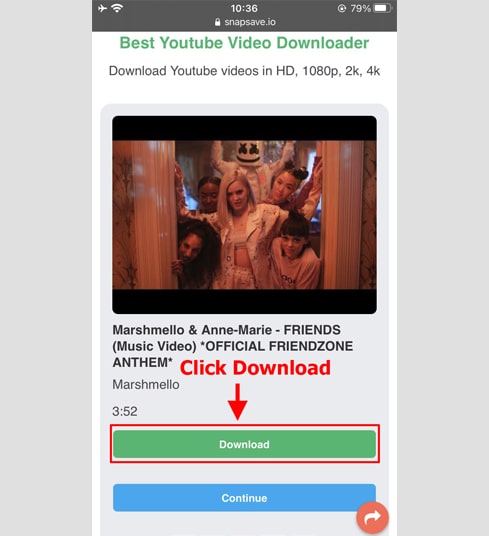
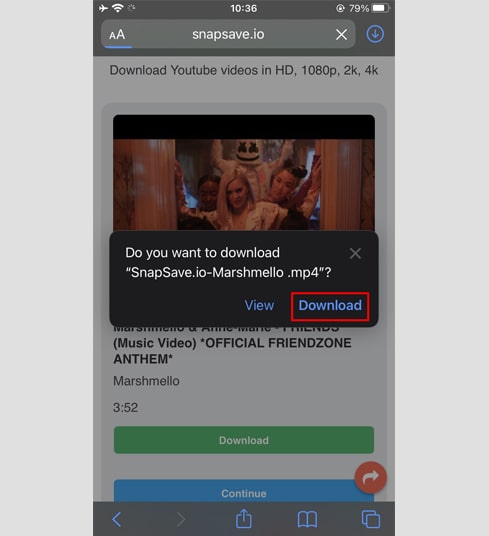
Step 5: You will see a download icon on the top of the browser as shown below, click to see the download progress of the video.
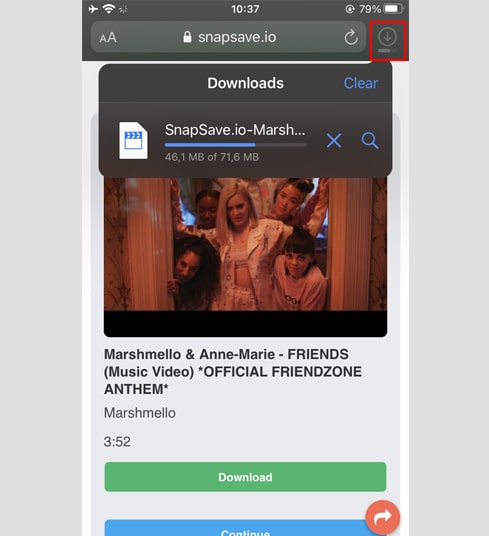
Step 6: Once the video download is complete, continue to open the [File → Download] app on your iPhone. The downloaded video will appear here.
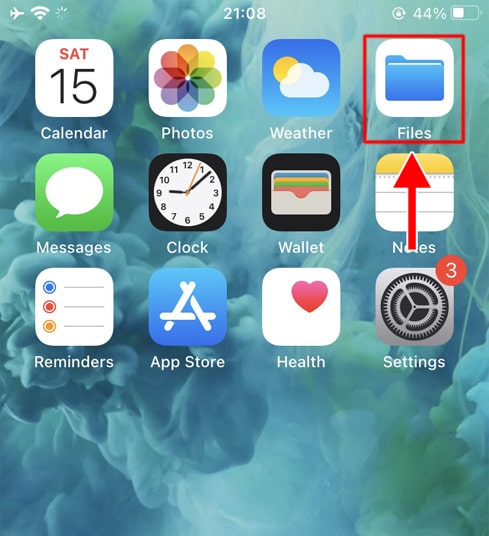
Step 7: Find the downloaded video and hold your hand on the video, a menu will appear. Click the Share button.
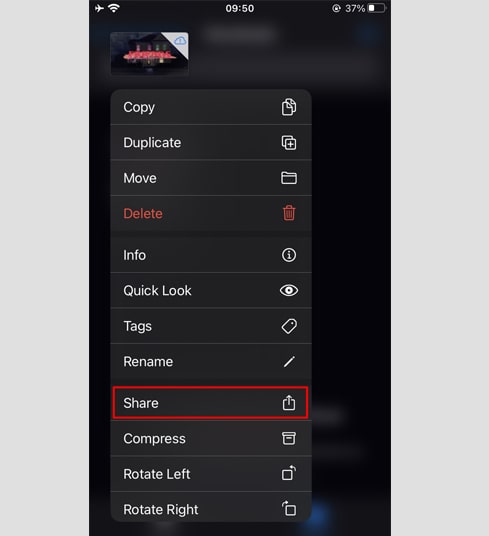
Step 8: Tap the Save Video option. Keep opening the Photos app, your video will appear here.
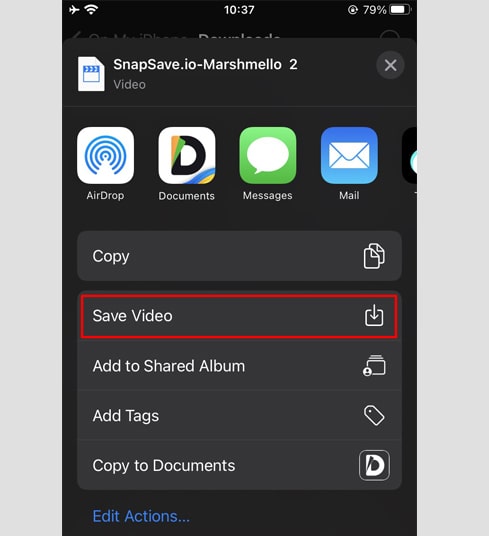

Method 2: Use the Documents by Readdle app (applies to iOS 12 and below)
This way uses a free file manager app called Documents by Readdle, which should work on most iOS devices.
Step 1: Install and open the Documents by Readdle application.
- On your iOS device, go to App Store and search for Documents by Readdle.
- Once the installation is complete, launch Documents by Readdle.
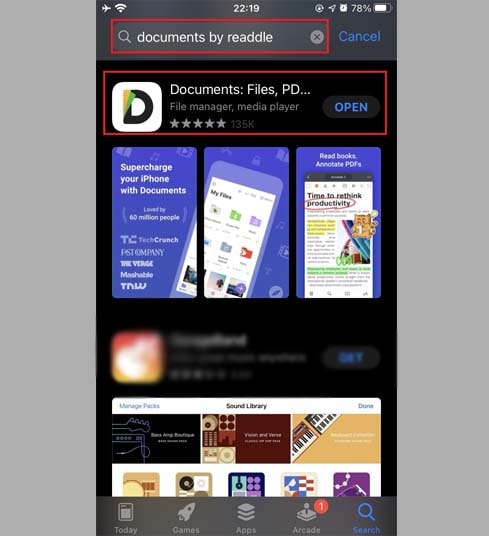
Step 2: Visit the Y2meta.to website on the Documents by Readdle app
On the Documents by Readdle app, tap the browser icon, which looks like the Safari icon (a small compass, on iPhones it's in the bottom corner. top right, on iPad this icon is in the menu on the left), then the web browser will be displayed.
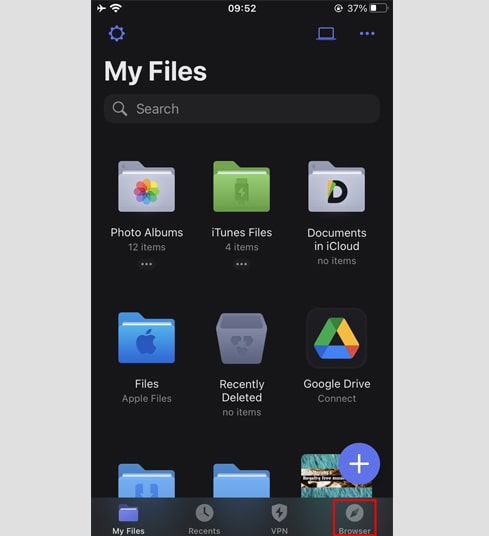
Step 3: Paste the Youtube video link link into the input box on Y2meta and press Download.
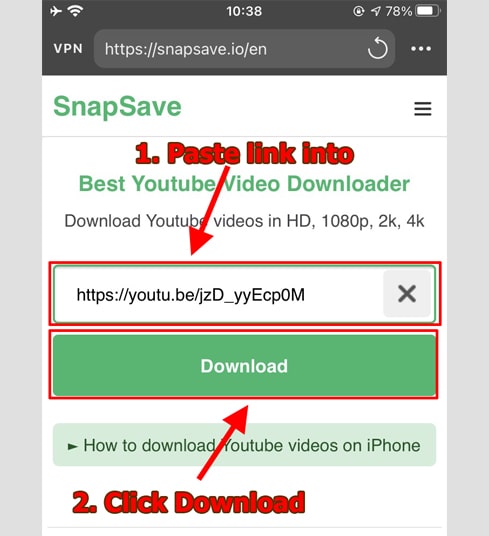
Step 4: Choose format and quality
- Select the format (MP3 or MP4) and the quality you want to download (from 144p to 1080p - Depending on the original quality of the YouTube video).
- Click the Get link button to start converting Youtube to MP3 or MP4.

Step 5: Download Youtube videos to your device
After the MP4 or MP3 conversion is complete (it will usually take a few seconds to a few minutes), continue to press the Download button to download the file to your device.
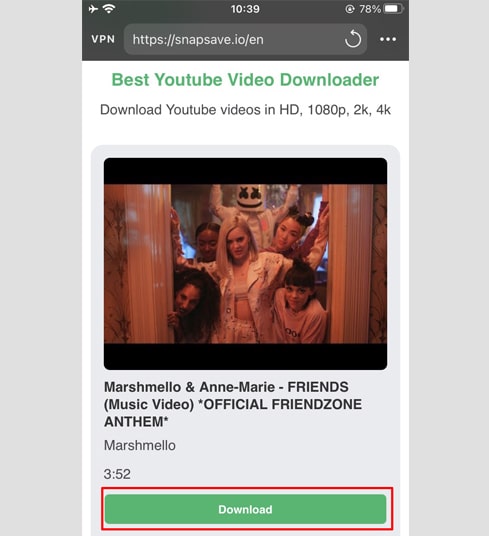
Step 6: You can rename the file then click the Done button to finish saving the video.
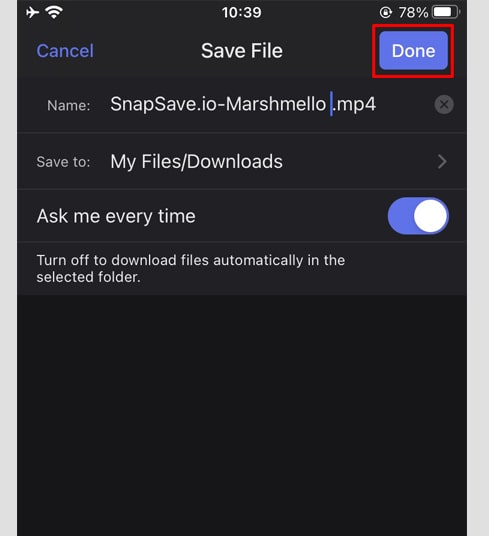
Step 7: Move the downloaded video to the Photos folder.
- Tap the My Files icon (in the bottom right corner) → Downloads to see the video download progress.
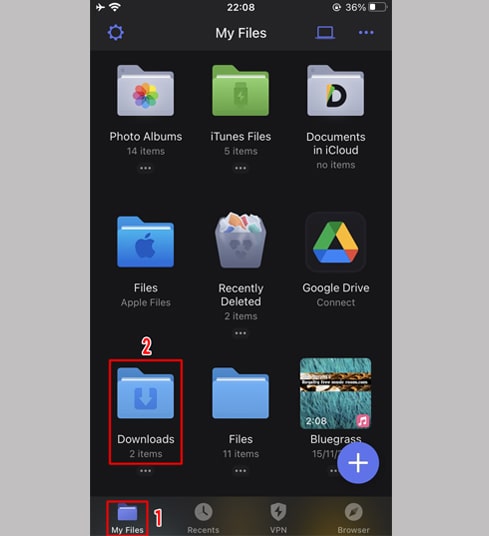
- In the Downloads folder, click the three dots icon just below the video, click [Move -> Photos] to move the video to the folder. under Photos, you can now enjoy videos offline in your Photos library.
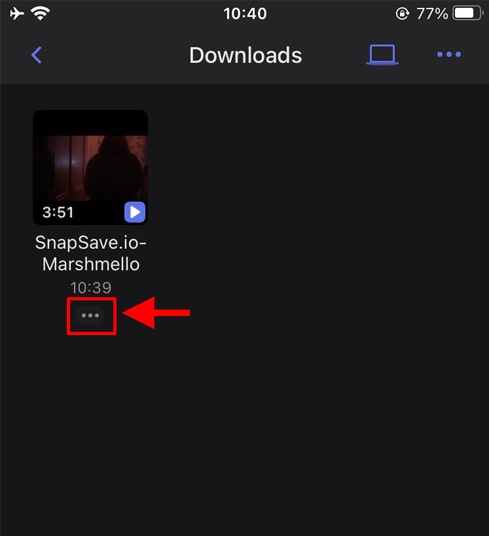
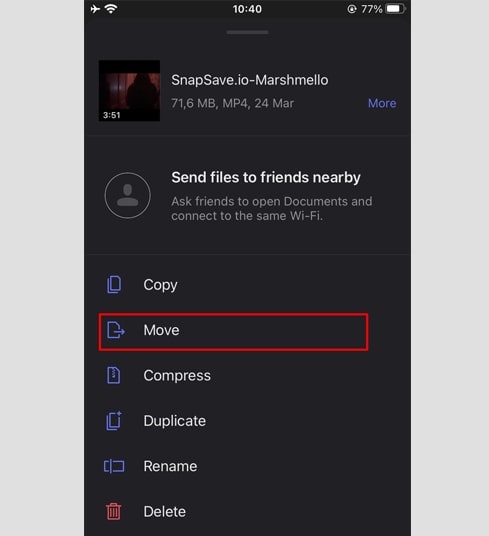
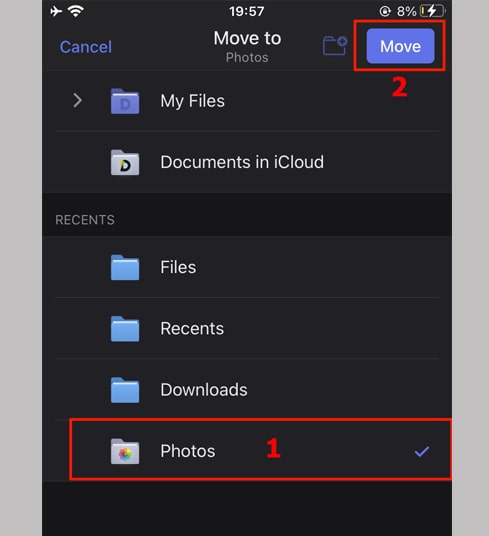
- Open the Photo app and enjoy the downloaded video.

If you encounter any errors during usage, please contact us for assistance.: [email protected]